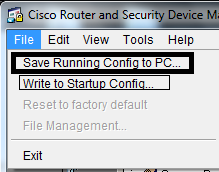 save Ruining config to pc: save the current running config to file
save Ruining config to pc: save the current running config to filewrite to start up config
write the configuration to start up config
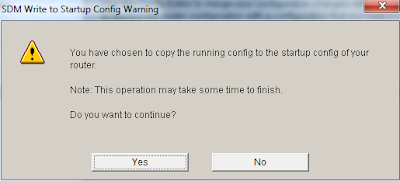 Edit Menu
Edit Menu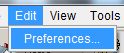 Preferences
Preferencesclick it and this window will pop up
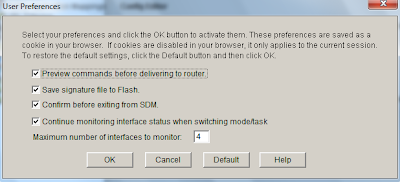
Preview commands before delivering to router
Choose this option if you want Cisco SDM to display a list of the Cisco IOS configuration commands generated before the commands are sent to the router.
Save signature file to Flash
Choose this option if you want the signature definition file (SDF) that you are working on to be saved to router flash when you click Apply Changes.
Confirm before exiting Cisco SDM
This is Cisco SDM default behavior. Select this option if you would like Cisco SDM to display a dialog box asking for confirmation when you exit Cisco SDM.
Continue monitoring interface status when switching mode/task
This is Cisco SDM default behavior. Cisco SDM begins monitoring interface status when you click Monitor and select Interface status. To have Cisco SDM continue monitoring the interface even if you leave Monitor mode and perform other tasks in Cisco SDM, select this check box and specify the maximum number of interfaces you want Cisco SDM to monitor. The default maximum number of interfaces to monitor is 4.
View Menu:
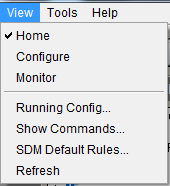 Home: open Home interface
Home: open Home interfaceConfigure : open Configure interface
Monitor: open Monitor interface
Running conifg
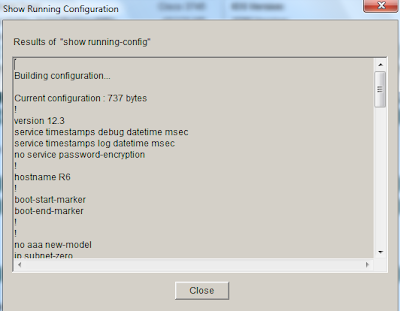 show you the running configuration
show you the running configurationshow commands:
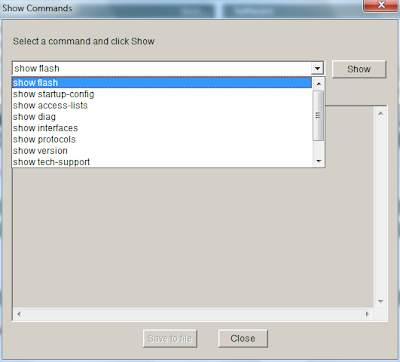 click any show command and click show
click any show command and click showclick save to file button if you want save the show output
SDM default rule
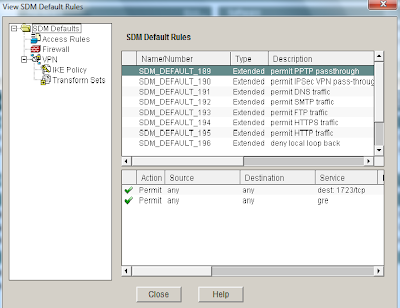 refresh :
refresh :reload the SDM
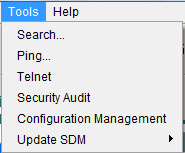 search:
search:open the search interface
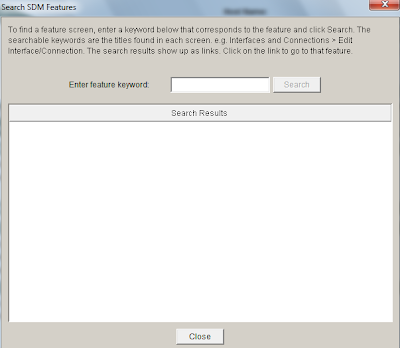 we will explain this interface later
we will explain this interface laterping
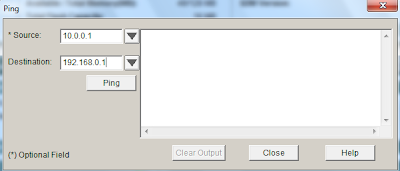 ping any ip address
ping any ip addresstelnet:
telnet to the router
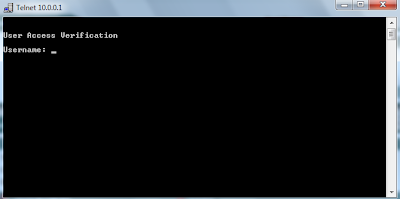 security audit
security auditopen security audit
configuration management :
open configuration management interface
update SDM sub menu
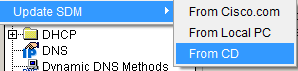 Update from cisco.com if you have cco account
Update from cisco.com if you have cco accountupdate from local PC
update from CD
 Help Topics:
Help Topics: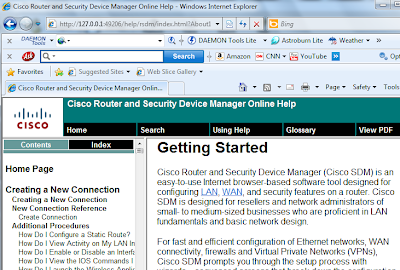 open help window
open help windowSDM on CCO
prompt you an interface that ask you to enter your cisco cco username and password
update in this release:
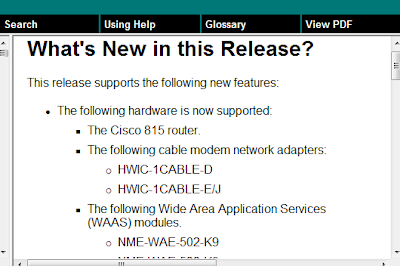 open web window that show you what's new in this release
open web window that show you what's new in this releaseabout this router
prompt you this interface
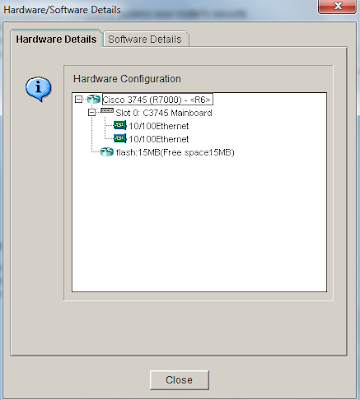 this is the software details:
this is the software details: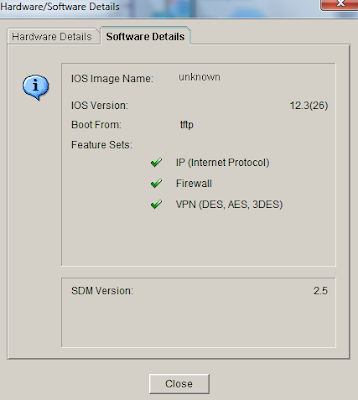 hardware software matrix
hardware software matrixopen cisco web site to get more details
about SDM:
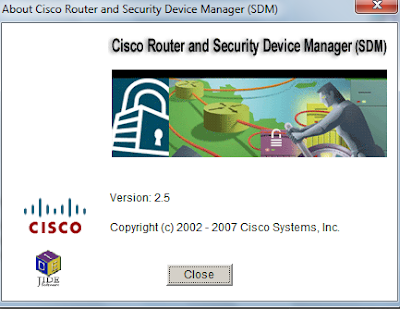
No comments:
Post a Comment